Laptop battery common faults and solutions
A laptop is only as reliable as its battery. Whether you’re working on the go or relaxing at home, a failing battery can disrupt your productivity and even shorten your device’s lifespan. In this guide, we’ll explore laptop battery common faults, how to recognize them, and the best solutions to restore performance and battery life.
Why Battery Health Matters
A healthy battery ensures your laptop runs smoothly without always relying on a power outlet. Over time, however, wear and tear, improper charging habits, and environmental factors can degrade performance. Understanding these issues early can help extend the lifespan of your device and avoid costly repairs.
Common Laptop Battery Faults
1. Battery Not Charging
One of the most common issues is a laptop that won’t charge, even when plugged in.
Causes:
- Faulty power adapter or charging cable
- Damaged charging port
- Outdated drivers or BIOS
- A worn-out battery
Solution:
- Test with a different charger
- Update battery drivers and BIOS
- Try a power reset (remove battery and hold power button for 30 seconds)
- If persistent, consider battery replacement
2. Battery Draining Quickly
Even after a full charge, your laptop dies within an hour or two.
Causes:
- Battery degradation due to age
- Background apps consuming power
- High screen brightness
- Malware or system errors
Solution:
- Adjust power settings to “Battery Saver” mode
- Reduce screen brightness
- Uninstall unnecessary apps or software
- Run antivirus scans
- Replace the battery if it’s more than 2-3 years old
3. Battery Overheating
An overheating battery not only shortens lifespan but can also be a safety hazard.
Causes:
- Dust in vents or blocked airflow
- Battery charging while running heavy programs
- Internal hardware issues
Solution:
- Clean your laptop’s vents and fans
- Use a cooling pad
- Avoid placing your laptop on soft surfaces like beds or cushions
- Get your battery and internal components checked
4. Laptop Only Works When Plugged In
This means your battery isn’t holding a charge at all.
Causes:
- Dead battery cells
- Faulty internal battery connector
- Software bugs or outdated BIOS
Solution:
- Check battery health in settings or via diagnostic tools
- Update BIOS and drivers
- Replace the battery if it’s no longer functioning
5. Battery Percentage Not Accurate
Laptop jumps from 70% to 10% or shuts down unexpectedly.
Causes:
- Inconsistent charging patterns
- Battery calibration needed
- Faulty battery sensors
Solution:
- Fully charge and discharge the battery (calibrate)
- Use battery calibration tools available for your brand
- If issue continues, replace the battery
Table: Quick Troubleshooting for Battery Issues
| Issue | Likely Cause | Suggested Solution |
|---|---|---|
| Not charging | Charger or port issue | Try another charger, check BIOS |
| Drains fast | Aging or apps running in background | Adjust power settings, remove unnecessary apps |
| Overheating | Poor ventilation | Clean fans, use cooling pad |
| Works only when plugged in | Dead battery | Replace battery |
| Inaccurate charge reading | Calibration needed | Full discharge/recharge cycle |
Pro Tips to Extend Battery Life
Keep Software Up to Date
Always install OS and driver updates—they often include power management improvements.
Avoid Full Discharges Regularly
Frequent full discharges can degrade battery life. Try to recharge when it hits around 20%.
Store Properly
If storing the laptop for a long time, charge the battery to 50% and power it off.
Don’t Overcharge
Modern laptops manage charging well, but it’s still good to unplug when full.
When to Replace a Laptop Battery
Not all battery issues can be fixed. Here’s when it’s time for a replacement:
- The battery is over 3 years old
- It swells or becomes deformed
- It can’t hold a charge for more than 30 minutes
- It’s not detected by the system at all
You can buy genuine replacement batteries or get professional help from trusted repair centers.
Where to Get Laptop Battery Replacements in Ireland
If you’re based in Ireland and need reliable battery replacement or repair services, Creative IT is a top-rated provider. With expert technicians and fast service, they offer solutions for all major laptop brands.
Conclusion
Laptop battery issues are frustrating but often preventable. With regular maintenance and smart usage habits, you can extend your battery’s lifespan and avoid downtime. If your laptop is still underperforming, professional battery diagnostics or replacement is the best next step. Whether it’s software updates, physical cleaning, or expert repair, staying proactive keeps your tech running like new.
Read More Overheating Laptop? Here’s the Fix
FAQs
Can I use my laptop while it’s charging?
Yes, but avoid running heavy tasks constantly when plugged in to reduce heat.
How long do laptop batteries last?
Typically 2–4 years, depending on usage and care.
Is it bad to leave my laptop plugged in all the time?
Not really, but it’s good to unplug occasionally to let the battery cycle.
