How to Turn Off Safe Search on iPhone?
Safe Search is a helpful feature that hides adult or unsafe content when you browse the internet. But sometimes, you might want to turn it off to see all results, especially if you’re searching for something that’s being blocked by mistake. If you’re using an iPhone, turning off Safe Search is easy.
What is Safe Search?
Safe Search is a setting by Google that filters out:
- Adult websites
- Violent images or videos
- Unsafe search results
It’s good for children or shared devices, but not everyone needs it turned on all the time.
Why You Might Want to Turn Off Safe Search on iPhone
You may want to turn it off if:
- You’re not seeing full search results
- Some websites or images are missing
- You’re doing research and need uncensored content
Now, let’s learn how to turn off Safe Search on iPhone.
Steps to Turn Off Safe Search on iPhone
Here’s how you can do it quickly:
1. Using Safari (If You’re Signed In to Google)
- Open Safari on your iPhone
- Go to www.google.com
- Tap on your profile icon (top right)
- Tap “Search settings”
- Scroll down to Safe Search filters
- Select “Off” to disable it
- Tap Save at the bottom
2. If You’re Not Signed In
- Open Safari and go to Google
- Tap the menu (three lines) on the top left
- Choose “Settings”
- Tap on Search Settings
- Turn SafeSearch off
- Save your settings
Another Way to Turn Off Safe Search on iPhone
You can also do it from the Google app:
- Open the Google app
- Tap your profile picture
- Go to Settings > SafeSearch
- Tap to turn it off
What If You Can’t Turn It Off?
If SafeSearch won’t turn off, try these tips:
- Check if Screen Time is blocking changes
- Make sure Parental Controls aren’t on
- Try signing into your Google account
- Restart your phone
By following these simple steps, you can turn off Safe Search on iPhone and get full access to search results. Always make sure your settings match your needs, especially if you’re sharing your phone with family members.
Conclusion
Turning off SafeSearch on your iPhone is quick and easy once you know where to look. Whether you’re using Safari or the Google app, just follow the steps and adjust the settings to suit your needs. Always make sure you’re in control of what you see online, and turn Safe Search back on anytime if you want extra safety.
Read More Expert Tips on Maintaining Your Refurbished iPhone for Long-Term Use
FAQ’s
Yes, you can turn it off even without signing in by changing settings on Google’s website in Safari browser.
No, you must change the setting in each browser or app where you use Google search, like Safari or Chrome.
Search something and scroll—if all results, including sensitive content, show up, then SafeSearch is turned off correctly.
If no parental controls or Screen Time restrictions are set, children may be able to turn it off without password.
