How to Restart iphone ?
Restarting your iPhone is a fundamental skill every user should master. Whether you’re troubleshooting an issue, refreshing your device’s performance, or just following routine maintenance, knowing how to properly restart your iPhone can make a significant difference. In this guide, we’ll explore three different methods of how to restart iPhone, along with tips and tricks to ensure a smooth process.
Why Restarting Your iPhone Matters
Before diving into the methods, let’s discuss why restarting your iPhone is essential. Over time, your device may start to slow down, apps may crash, or you might experience connectivity issues. Restarting can help resolve these problems by clearing out temporary files and refreshing the device’s operating system. Additionally, many software updates require a restart to take full effect, making it a good habit to restart your iPhone periodically.
“Upgrade to iPhone 11 Pro for powerful performance and stunning photos.”
Method 1: Using the Volume and Power Buttons
The quickest way to restart your iPhone is by using the physical buttons. This method is straightforward and works on most iPhone models, including the latest versions.
Steps to Restart Using Buttons
- Press and hold the Volume Up button.
- Quickly press and release the Volume Down button.
- Then, press and hold the Power button until you see the Apple logo.
This method will bring up the slider on the screen, allowing you to turn off your phone. If you’re in a hurry, you can simply drag the slider to the right, and your phone will shut down. Once it’s off, you can press and hold the Power button again until the Apple logo appears to turn your iPhone back on.
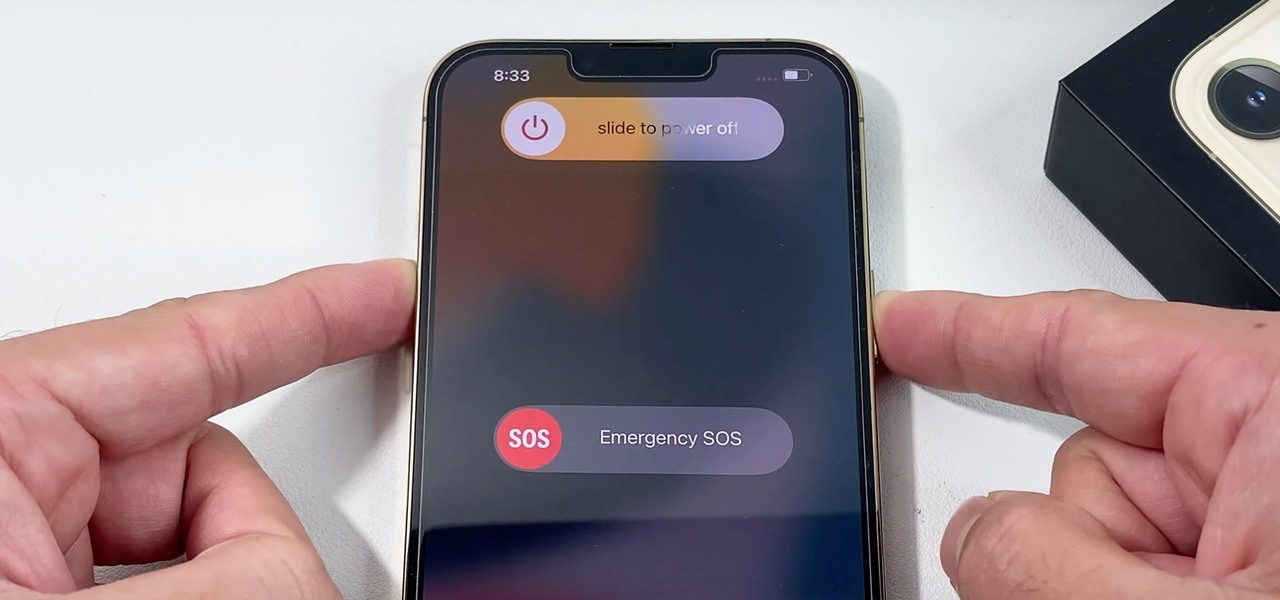
Method 2: Restarting Through the Settings App
If you prefer a software approach, you can restart your iPhone using the Settings app. This method is especially useful if your buttons are unresponsive.
Steps to Restart Through Settings
- Open the Settings app on your iPhone.
- Scroll down and select General.
- Scroll to the bottom and tap on Shut Down.
Once you tap Shut Down, a slider will appear at the top of the screen. Drag the slider to the right to turn off your iPhone. After a few seconds, you can turn it back on by pressing and holding the Power button until the Apple logo appears. This method is simple and effective.
Method 3: Force Restarting Your iPhone
Sometimes, your iPhone may become unresponsive or frozen. In such cases, a force restart is necessary. This method resets your device without going through the usual shutdown process.
Steps to Force Restart Your iPhone
- Press and release the Volume Up button.
- Press and release the Volume Down button.
- Then, press and hold the Power button until you see the Apple logo.
When performing a force restart, you won’t see the power slider; the device will simply restart. Keep holding the Power button until the Apple logo appears, indicating that the restart process is underway.
Common Issues and Troubleshooting
While restarting your iPhone is typically a smooth process, you may encounter some issues. Here are a few common problems and their solutions:
Problem: The Slider Doesn’t Appear
If you’re trying to restart using the button method and the slider doesn’t appear, it’s possible that your device is frozen. In this case, try the force restart method mentioned above.
Problem: iPhone Won’t Turn On
If your iPhone doesn’t turn on after a restart, ensure that it has enough battery life. Connect it to a charger and wait a few minutes before trying to turn it on again.
Problem: Apps Still Crash After Restarting
If you find that apps continue to crash even after restarting your iPhone, consider updating the apps or the iOS itself. Go to the App Store or Settings to check for updates.
Conclusion
In conclusion, knowing how to restart iPhone is an essential skill that can help resolve many common issues. Whether you choose to use the physical buttons, the Settings app, or perform a force restart, each method provides a quick solution to refresh your device. Make it a habit to restart your iPhone periodically to keep it running smoothly and efficiently. Remember, if you encounter any issues, troubleshooting steps are available to guide you through the process.
Read More Repair FAQ’s
